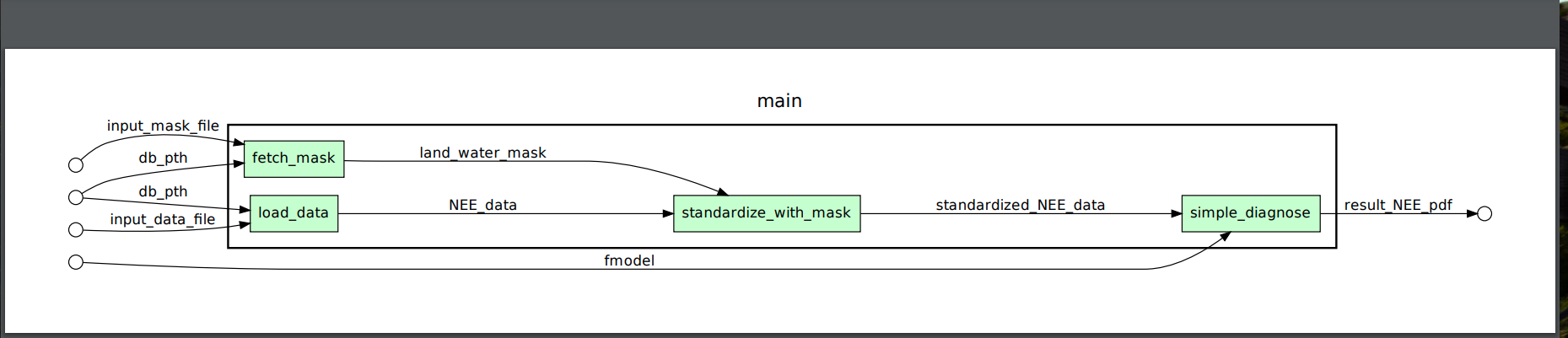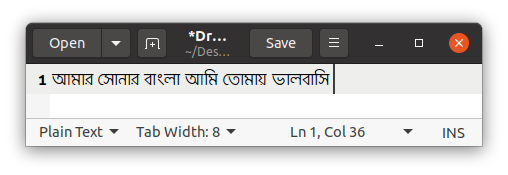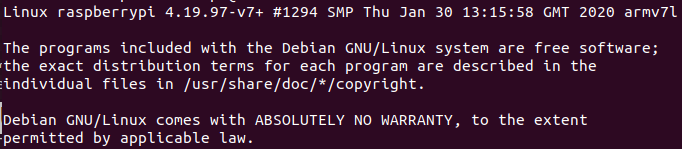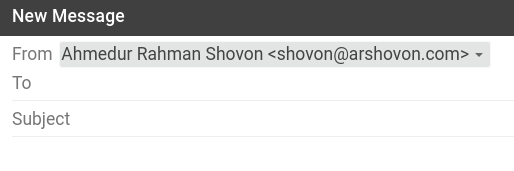Environment
- Operating System : Raspbian GNU/Linux 9 (stretch)
- Model : Raspberry Pi 2 (Model B)
Docker Installation Procedure on Raspberry Pi
The following steps showed the step by step installation guideline.
Raspian Information
- Check the model of the Raspberry Pi:
cat /proc/device-tree/model
It confirms that I have a Raspberry Pi 2 (Model B)
Raspberry Pi 2 Model B Rev 1.1
- Check the Operating System (OS) of the Raspberry Pi:
cat /etc/os-release
This shows the details information of the OS.
PRETTY_NAME="Raspbian GNU/Linux 9 (stretch)"
NAME="Raspbian GNU/Linux"
VERSION_ID="9"
VERSION="9 (stretch)"
VERSION_CODENAME=stretch
ID=raspbian
ID_LIKE=debian
HOME_URL="http://www.raspbian.org/"
SUPPORT_URL="http://www.raspbian.org/RaspbianForums"
BUG_REPORT_URL="http://www.raspbian.org/RaspbianBugs"
Install Docker
- Update and Upgrade Existing Packages:
sudo apt-get update && sudo apt-get upgrade -y
- Install the Docker client:
curl -sSL https://get.docker.com | sh
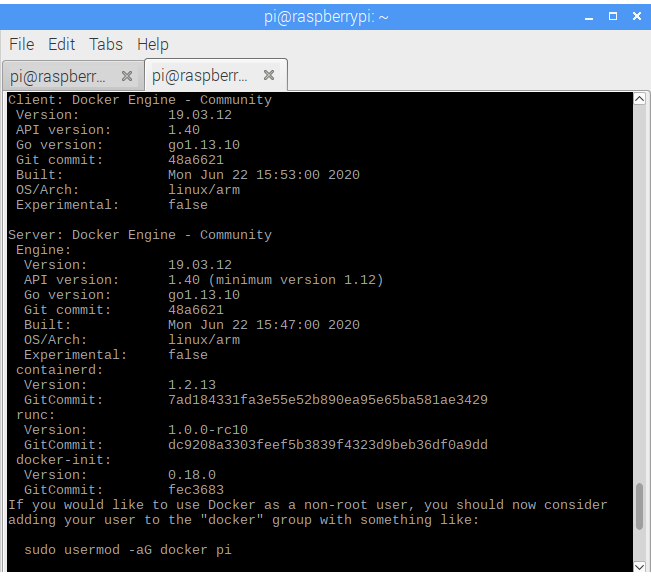
- Add current user to
dockergroup to user Docker as a non-root user:
sudo usermod -aG docker ${USER}
- Log out and re login to the system to take effect. Default password of Raspian is:
raspberry. - Check Docker version:
docker --version
Docker version 19.03.12, build 48a6621
- Run the
hello-worlddocker application:
docker run hello-world
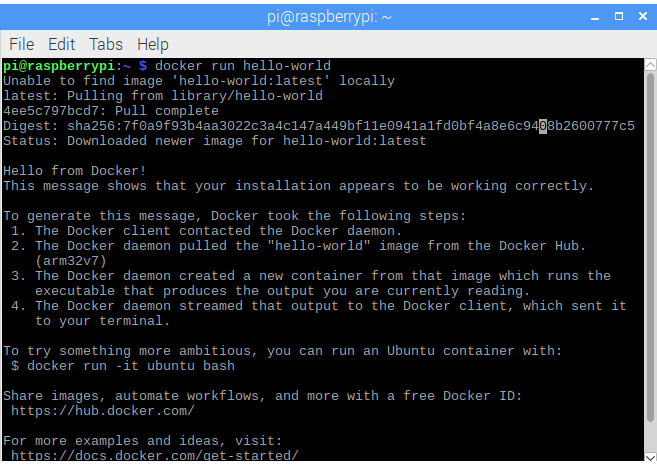
Reference
- Raspberry Pi Blog: Docker comes to Raspberry Pi
- Introduction to Docker and installation process on Ubuntu 18.04
Advertisement