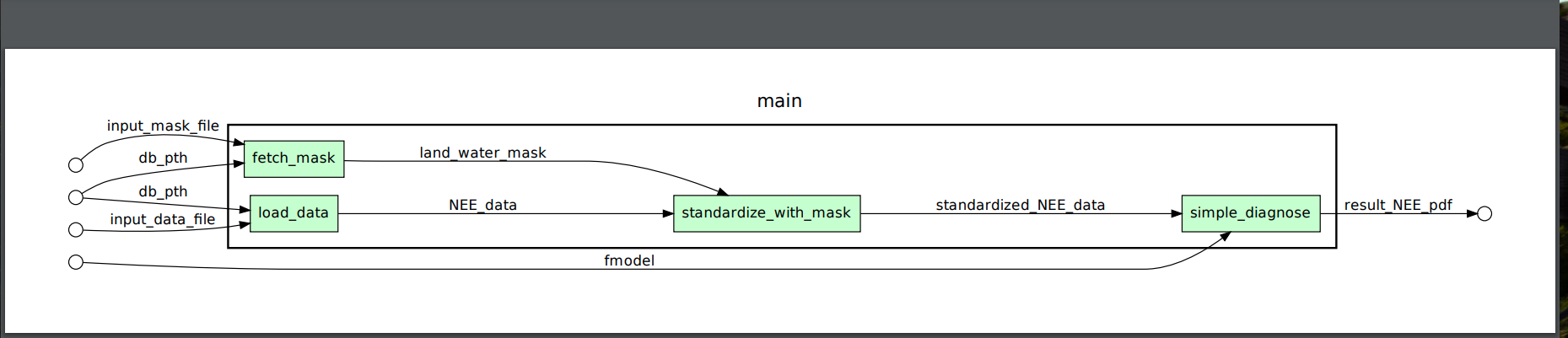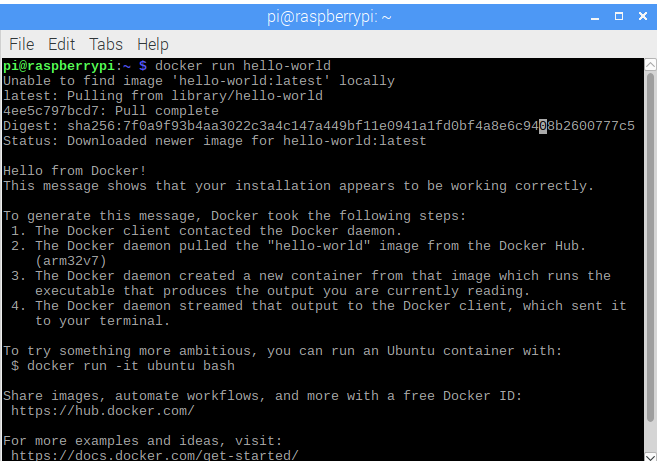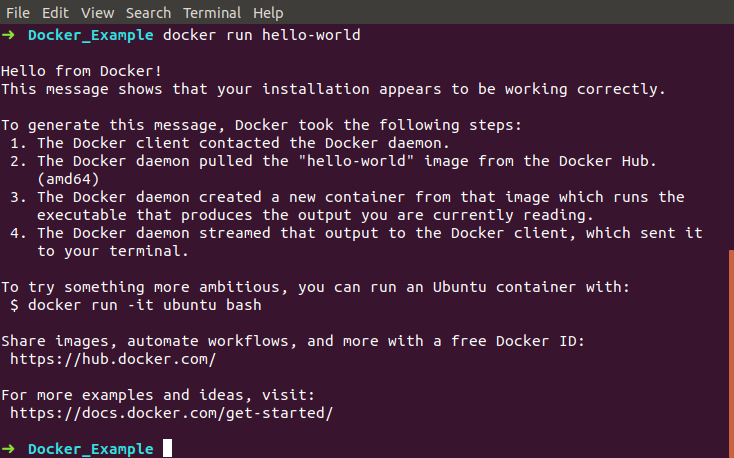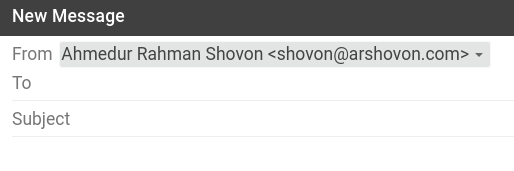How to install Avro Phonetic in Ubuntu 20.04 LTS
- Open
Ubuntu Software - Search
Avro PhoneticinUbuntu Software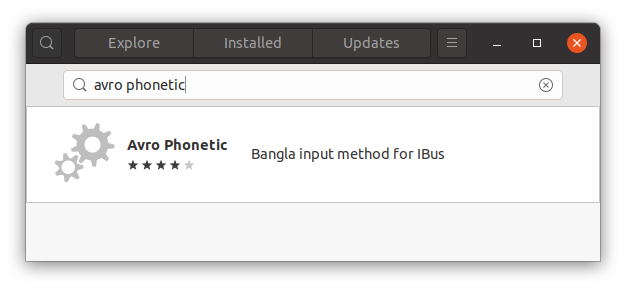
- Click
Install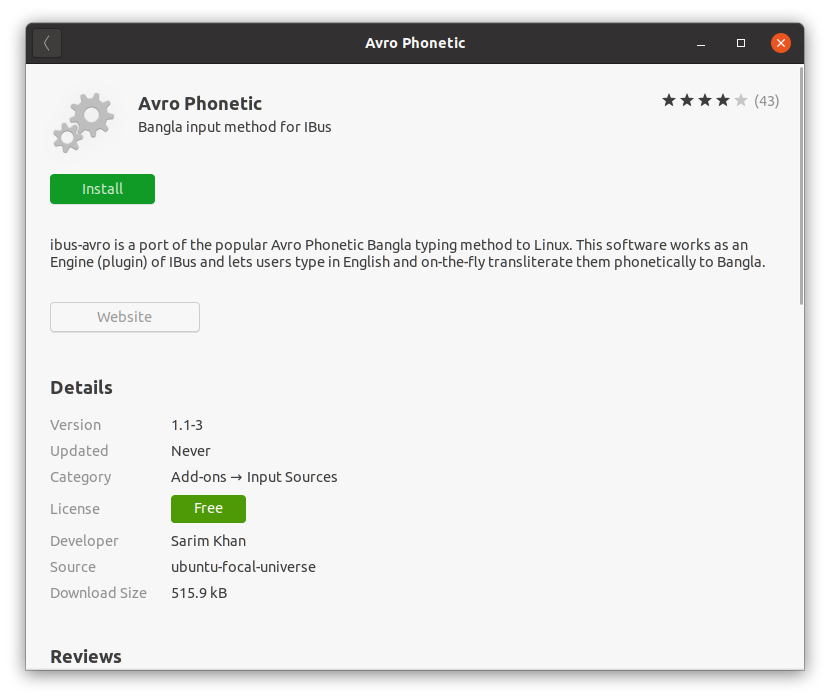
- Restart the machine or logout and then login again
- Open
Settings>Region & Language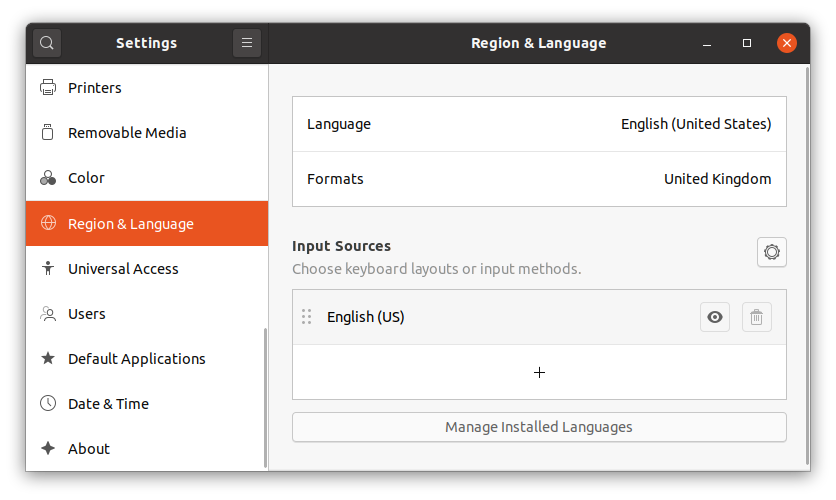
- Click on the
+(plus) icon inInput Sources - Search for
Banglaand then click onBangla (Avro Phonetic)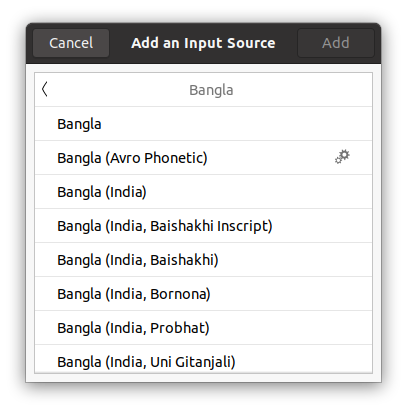
- The
Avro Phoneticwill be added to theInput Sources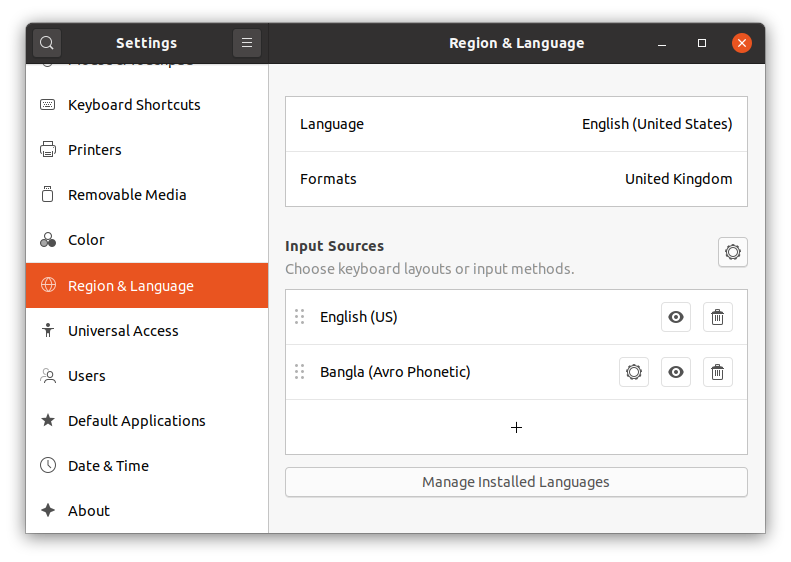
- Now you will get a dropdown for selecting
bnfor Bangla language in top bar right corner - You can switch between different
Input Sourceusingwin+spacekeyboard shortcut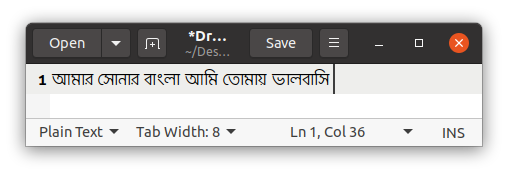
References
- Stackoverflow answer: How to install Avro Phonetic in Ubuntu 20.04 LTS
- How to add and switch keyboard layout on Ubuntu 20.04 Desktop
Advertisement